PHP的安装和配置
安装PHP
虽然是写nginx但是作为基础先安装php(会的人可以无视)
下载 PHP:PHP
选择合适的版本下载(我选择的32位的PHP5.6)
下载成功后 解压文件(我的解压路径为D:\work\php)
配置PHP
解压后在文件夹中找到php.ini-development文件复制一份并改名为php.ini
- 给PHP指定可加载扩展模块的位置。
在php.ini中找到extension_dir项目,取消注释并赋值为”./ext”:
改动后:
(注意删除前边的;)
- 然后让PHP和Nginx联动。
在php.ini中找到cgi.fix_pathinfo项目,取消注释。
改动后:
cgi.fix_pathinfo是用来设置在cgi模式下PHP是否提供PATH_INFO信息。
因为nginx默认不会设置PATH_INFO的值,所以需要通过上面的方法来提供。
安装Nginx
下载windows版nginx (http://nginx.org/download/nginx-1.10.0.zip),之后解压到需要放置的位置(D:\xampp\nginx)
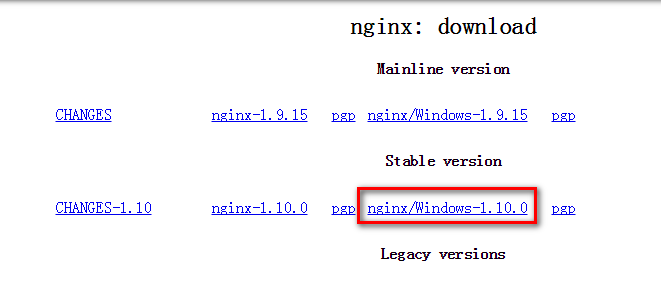
将Nginx设置为Windows服务
需要借助”Windows Service Wrapper”小工具,项目地址: https://github.com/kohsuke/winsw
下载地址: http://repo.jenkins-ci.org/releases/com/sun/winsw/winsw/1.18/winsw-1.18-bin.exe
百度云:链接:https://pan.baidu.com/s/1fL6MLfCW51g6cLMwcx18Qg 提取码:tvgq
下载该工具后,将其放在 Nginx安装目录下,并重命名为nginx-service.exe,创建配置文件nginx-service.xml(名字要和工具名一样),
创建nginx-service.exe.config(为支持NET 4.0 runtime,默认只支持NET 2.0 runtime)
文件结构如下:
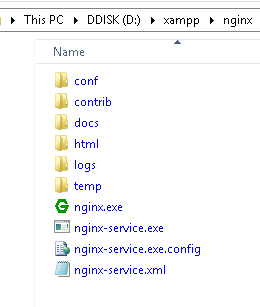
nginx-server.xml 内容如下:
nginx
Nginx Service
High Performance Nginx Service
D:\xampp\nginx\logs
10240
8
D:\xampp\nginx\nginx.exe
-p D:\xampp\nginx
D:\xampp\nginx\nginx.exe
-p D:\xampp\nginx -s stop
nginx-service.exe.config 内容如下:
在cmd中运行如下命令安装windows服务
D:\xampp\nginx\nginx-service.exe install
之后就可以在Windows服务面板中启动服务了

浏览器中就可以正常访问了
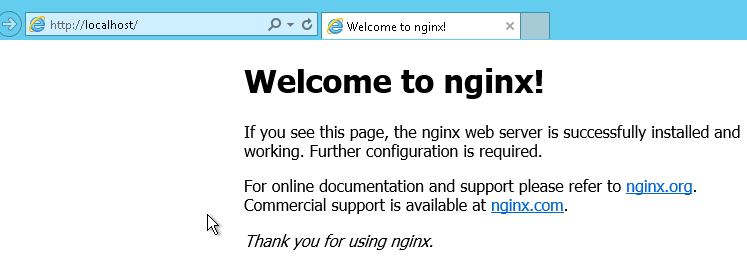
接下来**配置**Nginx。
在Nginx的目录下的conf目录下打开nginx.conf.
做以下修改:
#user nobody;
worker_processes 1;
# 打开log
error_log logs/error.log;
#error_log logs/error.log notice;
#error_log logs/error.log info;
#pid logs/nginx.pid;
events {
worker_connections 1024;
}
http {
include mime.types;
default_type application/octet-stream;
#log_format main '$remote_addr - $remote_user [$time_local] "$request" '
# '$status $body_bytes_sent "$http_referer" '
# '"$http_user_agent" "$http_x_forwarded_for"';
# 打开log
access_log logs/access.log;
sendfile on;
#tcp_nopush on;
#keepalive_timeout 0;
keepalive_timeout 65;
#gzip on;
server {
listen 80;
server_name localhost;
#charset koi8-r;
# 打开log
access_log logs/host.access.log;
location / {
# 设置网站的根目录(类似Apache的www目录)
# 这个路径自己定义就行,下面的是我自己的路径
root D:/work/www;
# 把index.php添加到默认首页,就是输入/时自动打开/index.php
index index.html index.htm index.php;
}
# 打开404页面(可以不动)
error_page 404 /404.html;
# redirect server error pages to the static page /50x.html
#
error_page 500 502 503 504 /50x.html;
location = /50x.html {
root html;
}
# proxy the PHP scripts to Apache listening on 127.0.0.1:80
#
#location ~ \.php$ {
# proxy_pass http://127.0.0.1;
#}
# pass the PHP scripts to FastCGI server listening on 127.0.0.1:9000
# 配置FastCGI,PHP 脚本请求全部转发到 FastCGI处理
location ~ \.php$ {
#
root D:/work/www;
# 设置监听端口
fastcgi_pass 127.0.0.1:9000;
# 设置nginx的默认首页文件(上面已经设置过了,可以删除)
fastcgi_index index.php;
# 设置脚本文件请求的路径
fastcgi_param SCRIPT_FILENAME $document_root$fastcgi_script_name;
# 引入fastcgi的配置文件
include fastcgi_params;
}
# deny access to .htaccess files, if Apache's document root
# concurs with nginx's one
#
location ~ /\.ht {
deny all;
}
}
}
上面所有改动的地方都加上了中文注释,其他地方没有动。
之后**启动**php-cgi和Nginx
先双击nginx.exe启动Nginx
然后打开cmd输入如下,启动php-cgi
:: 打开cgi -b指定端口 -c指定php.ini的位置
C:\Users\Administrator>cd C:\
C:\>php-5.6.9\php-cgi.exe -b 127.0.0.1:9000 -c C:\php-5.6.9\php.ini
这是我们可以测试一下启动是否成功。
在网站根目录下新建一个php文件:(例如我的是:phpinfo.php)
<?php
phpinfo();
然后打开浏览器进入网址localhost/phpinfo.php
如果成功会进入如下页面:
环境就成功搭建完了。至于MySQL,一般安装就好!
 琼杰笔记
琼杰笔记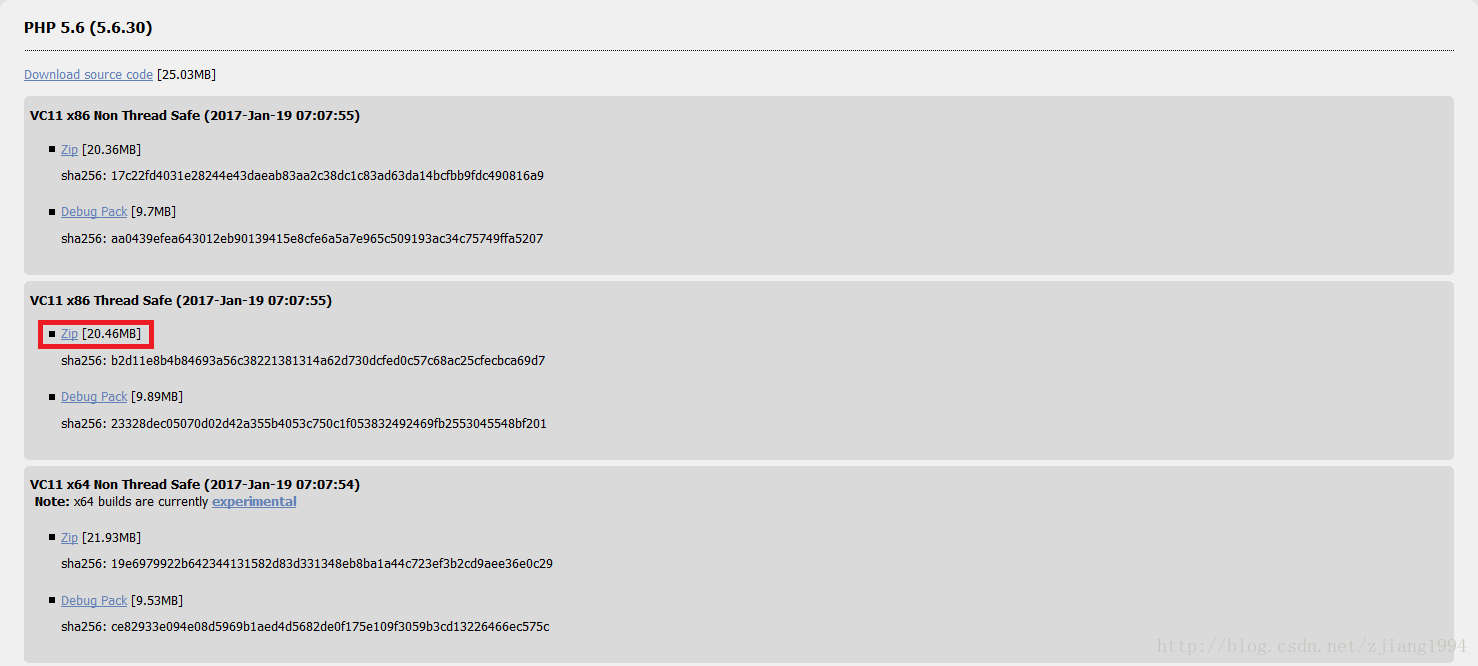


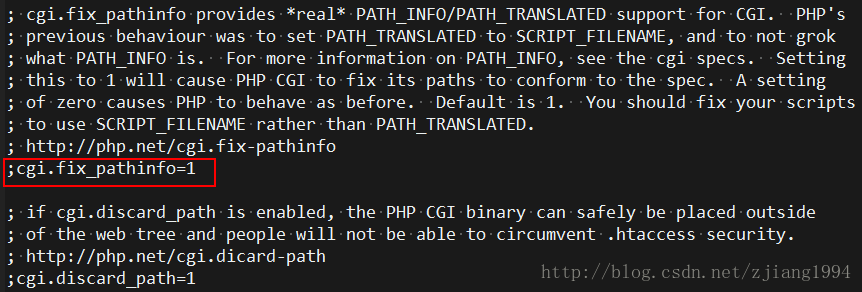
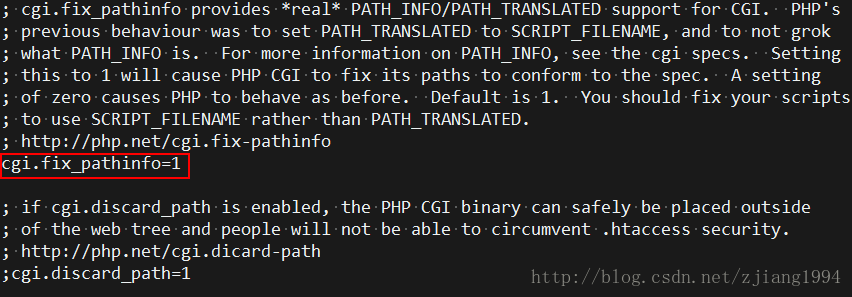

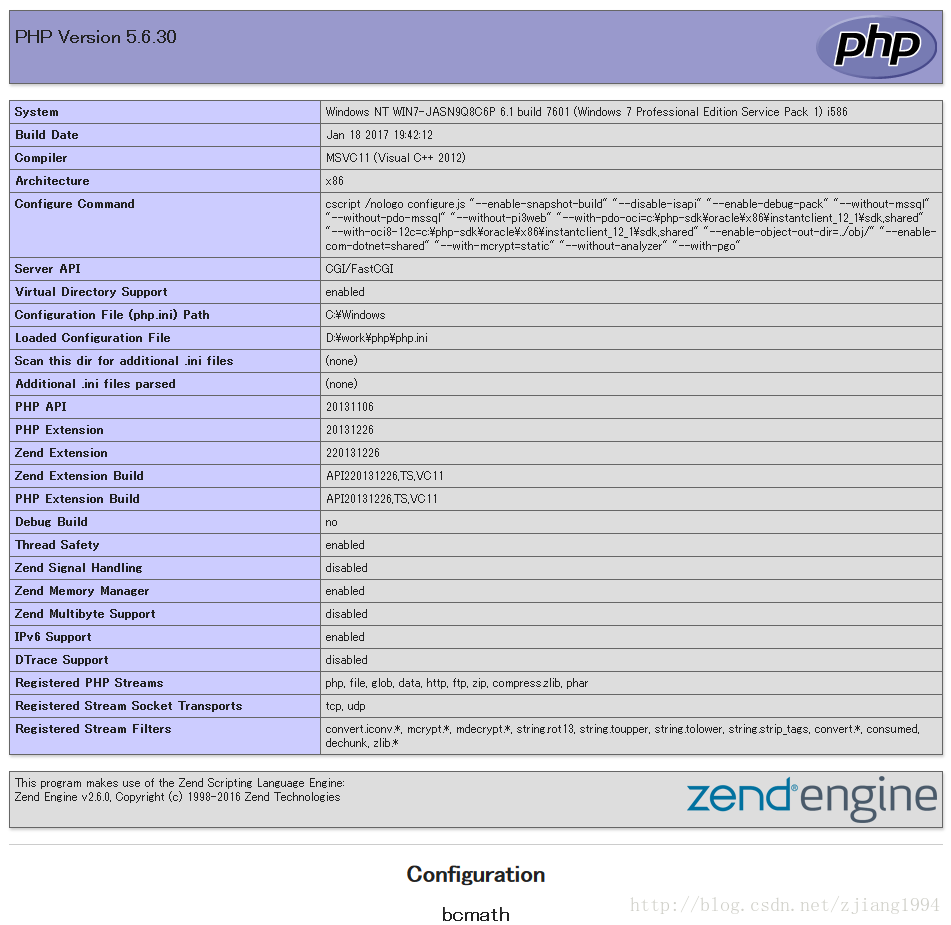

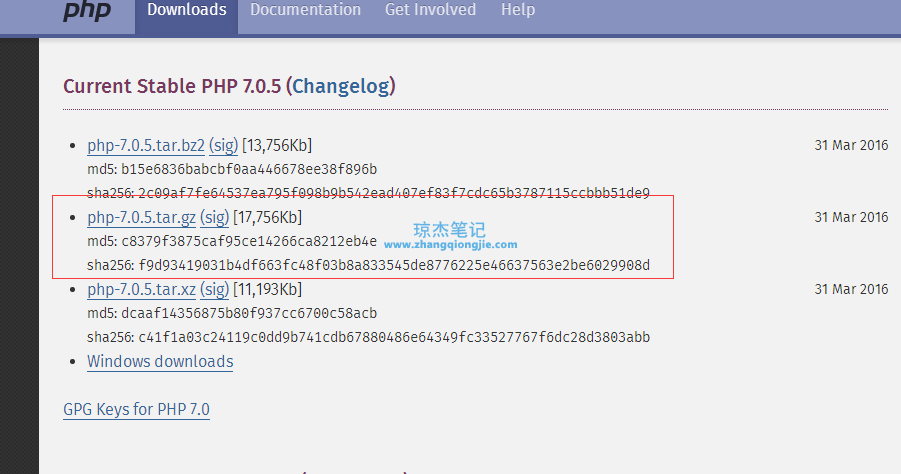






评论前必须登录!
注册